Ever tried to finish a tax return, only to have your software freeze right in the middle of it? Frustrating, isn’t it? You sit there, staring at the screen, wondering if it’s you, the software, or just bad luck. Truth is, tax software hiccups happen to the best of us—even the pros. Glitches, slow processing, login issues—it’s enough to make you want to throw your computer out the window.
However, most of these problems have simple fixes. You just need to know where to look. So, let’s roll up our sleeves and walk through some of the most common issues in tax software—and more importantly, how to solve them without breaking a sweat.
1) Who Faces Tax Software Issues?
Many people rely on tax software, but not everyone is a tech expert. Various groups may face challenges with tax software, including:
-
Small Business Owners
Managing a small business means dealing with complicated tax situations. Tax software can help, but small business owners may find it challenging to manage multiple revenue streams or employee taxes. This can cause software issues.
-
Freelancers
Freelancers face unique tax challenges, such as tracking business expenses and deductions. If you’re new to using tax software or aren’t familiar with the platform, you may encounter some problems.
-
Tax Professionals
Even tax professionals, who use tax software regularly, can experience technical issues. Complex tax filings or managing a large number of clients can cause software to malfunction.
-
New Users
If you’re new to tax software, you may face some issues during installation, setup, or filing. Lack of familiarity with the software can lead to confusion.
-
People with Older Devices or Outdated Systems
If you’re using outdated hardware or haven’t updated your operating system, your tax software might not run as smoothly. Regularly updating your technology can help prevent these issues.
2) Common Tax Software Issues (and How to Fix Them)
 Let’s take a closer look at some of the most common issues that people face when using tax software, along with solutions.
Let’s take a closer look at some of the most common issues that people face when using tax software, along with solutions.
Problem 1: Software Won’t Install or Load
Sometimes tax software won’t install or load because of an outdated operating system or conflicts with antivirus software or firewall settings.
Quick Fixes
- Update Your Device’s Operating System: Check if your operating system is up-to-date. Tax software often requires the latest system updates to work correctly. Go to your system settings and install any pending updates.
- Temporarily Disable Antivirus During Installation: Antivirus software may block the installation, thinking it’s a threat. Temporarily disable the antivirus while installing the software, then re-enable it afterward.
- Ensure You Have Enough Storage Space: If your device is low on storage, the software may not install or run properly. Delete unnecessary files or transfer them to external storage to free up space.
Problem 2: Can’t Log In to the Tax Software
You may have trouble logging in because you’ve forgotten your password, the software’s server might be down, or there could be issues with your browser.
Quick Fixes
- Use the “Forgot Password” Option: Most tax software platforms offer a “Forgot Password” option that sends you an email to reset your password. Follow the instructions to regain access.
- Check if the Software’s Server Is Down: Sometimes the problem is on the software provider’s end. Visit their website or check social media to see if they’ve posted about any outages.
- Clear Your Browser Cache: If you’re using browser-based tax software, cached data can interfere with logging in. Clear your browser’s cache and try logging in again.
Problem 3: Data Not Saving or Disappearing
Issues with saving tax data often arise due to a weak internet connection or an outdated software version. Losing your work can be frustrating, but you can fix it by identifying the problem quickly.
Quick Fixes
- Save Your Work Frequently: Don’t rely solely on auto-save. Save your work regularly to avoid losing it if something goes wrong.
- Ensure You’re Connected to a Stable Internet Network: If your internet connection is weak or intermittent, you may lose data. Make sure your Wi-Fi is stable or switch to a stronger network.
- Update Your Software to the Latest Version: Keeping your software updated can help avoid bugs and improve performance. Make sure you have the latest version installed.
Problem 4: Error Messages During Filing
Error messages during filing can happen due to incorrect data entry, incomplete forms, or tax calculation issues.
Quick Fixes
- Double-Check All Entries: Mistakes like entering incorrect numbers or missing fields can trigger error messages. Double-check all entries, especially Social Security numbers and financial details.
- Use the Software’s Help or FAQ Section: Most tax software has a help or FAQ section that addresses common errors. Check for solutions specific to the error message you’re receiving.
- Contact Customer Support If Needed: If you can’t resolve the issue on your own, reach out to customer support. They can help you troubleshoot and fix the error. For specific IRS filing help, visit the IRS Help Center.
Problem 5: Software Crashes or Freezes
Software crashes or freezes often happen when too many programs are running simultaneously, or the device doesn’t have enough memory to support the software.
Quick Fixes
- Close Unnecessary Apps: Running multiple apps at once can slow down your device and cause the tax software to freeze. Close any apps you don’t need to speed up your computer.
- Restart Your Device: A simple restart can fix many performance issues by freeing up memory and resources.
- Reinstall the Tax Software: If the issue persists, uninstall the software, then reinstall it. This can resolve issues caused by corrupted files.
3) Tips to Prevent Future Tax Software Issues
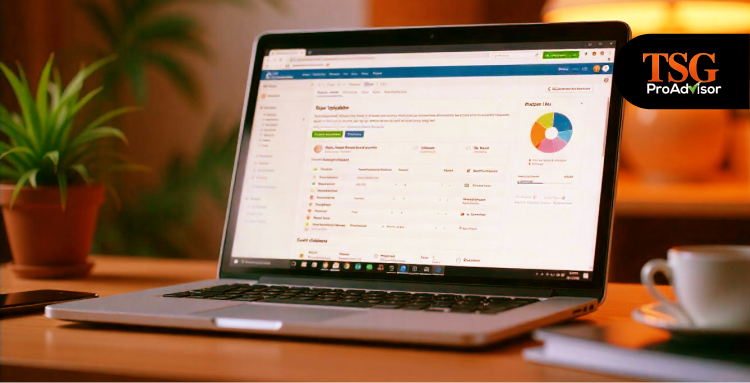 To prevent future problems and ensure a smooth filing experience, follow these tips:
To prevent future problems and ensure a smooth filing experience, follow these tips:
-
Keep Your Software Updated
Always install updates as soon as they become available. Updates include bug fixes, security patches, and improvements that help your software run more smoothly.
-
Use Strong Passwords and Secure Logins
Protect your account with strong, unique passwords. Consider using a password manager to keep track of your credentials securely. For more on securing your accounts, check out the Cybersecurity Best Practices page from CISA.
-
Back-Up Your Tax Files Regularly
Regular backups ensure you don’t lose important data. Save your tax files on cloud storage or an external hard drive.
-
Check System Requirements Before Installing New Software
Before installing new tax software, ensure your device meets the minimum system requirements. This will prevent installation issues and performance problems. For more guidance on staying secure while filing taxes, visit IRS Security for Taxpayers.
4) When to Contact Tax Software Support
Sometimes troubleshooting isn’t enough to fix the issue. In these cases, it’s time to contact customer support for help. Here are some situations when you should reach out for assistance:
-
Persistent Errors Despite Troubleshooting
If the issue persists after troubleshooting, contact customer support for further assistance.
-
Unable to Access Your Account
If you can’t log in despite trying the “Forgot Password” option, clearing your cache, and other solutions, reach out for help.
-
Issues with Tax Calculations or Incorrect Forms
If the software is calculating your taxes incorrectly or filling out forms wrong, contact customer support to ensure accuracy.
-
Payment Processing Problems
If you experience issues with payments or making purchases through the software, support can help resolve these problems.
5) Frequently Asked Questions
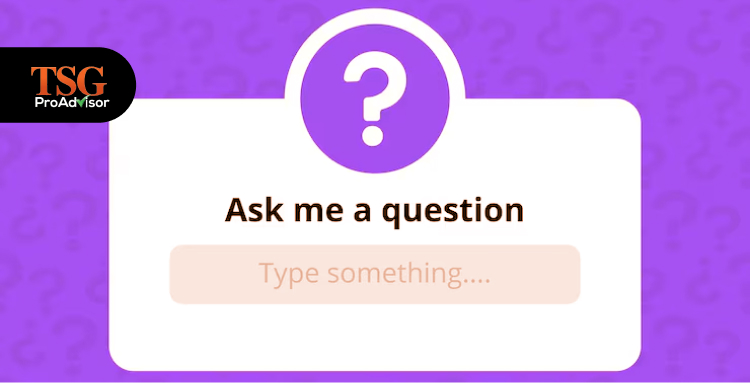 What should I do if my tax software won’t open?
What should I do if my tax software won’t open?
Check for system updates, ensure your device meets the software’s system requirements, and restart your computer. If the issue persists, try reinstalling the software.
- How do I fix a login issue with my tax software?
Use the “Forgot Password” option, clear your browser cache, or check if the server is down. If that doesn’t work, contact customer support.
- Can I recover lost tax data?
If you lose tax data, check your internet connection and ensure that you’re saving your work regularly. Many platforms offer cloud backups to help recover lost data.
How TSG Pro Advisor Can Help You Troubleshoot Tax Software Issues
Here’s how we can help you troubleshoot and solve common tax software problems:
-
Guidance on Software Installation
If you’re having trouble installing or loading your tax software, TSG Pro Advisor can guide you through the installation process. We ensure your operating system is up to date and help you troubleshoot issues like outdated software versions or conflicts with antivirus programs.
-
Assistance with Login Issues
Can’t log into your tax software? Whether you’ve forgotten your password or face server issues, we can help reset your credentials and resolve login problems. Our team is here to make sure you can access your software without hassle.
-
Data Recovery and Protection
Losing data or having it disappear unexpectedly can be a nightmare. If you encounter issues with saving or losing your work, we provide expert guidance on data backup and secure file storage solutions We’ll help you recover lost data and ensure your files are safe moving forward.
-
Resolving Error Messages
Encountering error messages while filing taxes can halt your progress. We can help you identify the root cause of these errors, whether they stem from incorrect entries, missing forms, or software bugs. We guide you step by step to correct any mistakes and resolve error messages quickly.
-
Troubleshooting Software Crashes or Freezes
If your software is constantly crashing or freezing, it can slow down your entire filing process. We can identify the problem, whether it’s due to system overload, lack of memory, or outdated software. We’ll help you optimize your system to ensure your tax software runs smoothly.
-
Ongoing Support and Updates
Keeping your software up to date is important for avoiding problems. We offer ongoing support to ensure your tax software is always updated with the latest features and security patches. We can help with periodic checkups and provide guidance for upgrading your software when necessary.